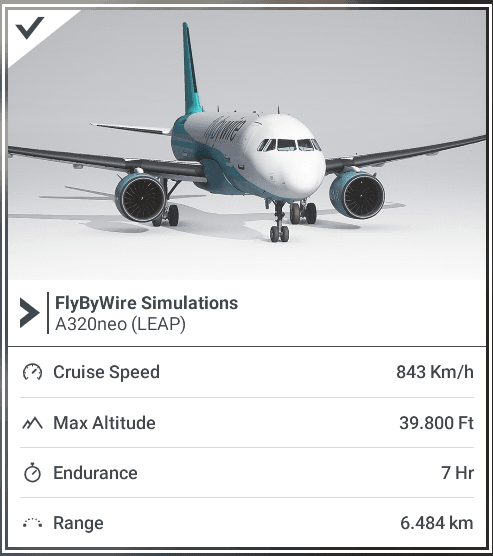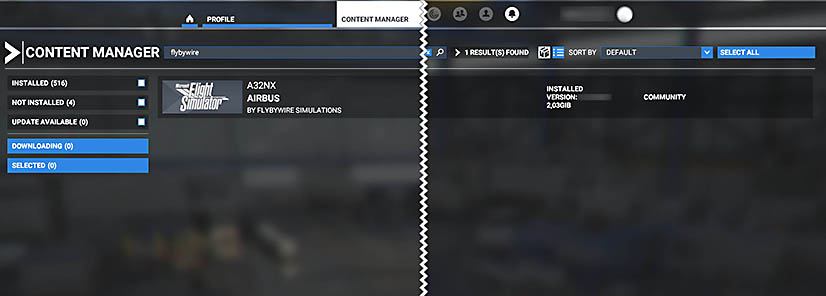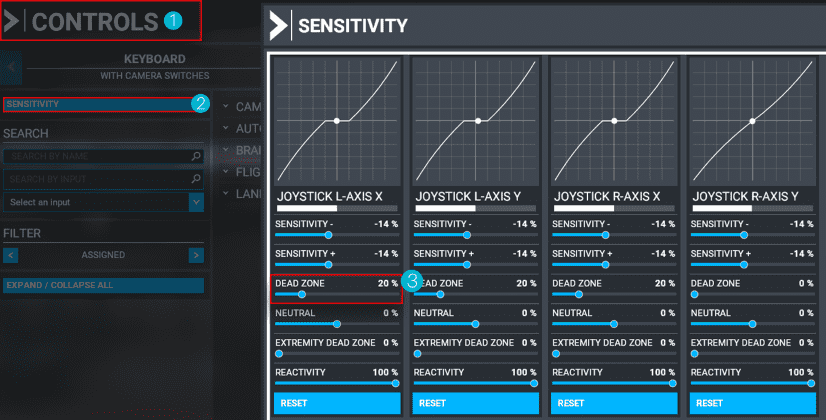Reported Known Issues
STOP - Read this First
Please try removing all other mods/liveries from the community folder and test our add-on again. This will help rule out conflicts.
Most reported issues are caused by conflicts with other mods and liveries. If this does not resolve your issue, please continue below.
Throttle Calibration is Required - Guide Here
FBW Installer - Download Here / Latest Sim Version: 1.37.18.0
Read our Support Guides
- Learn how to fly an A32NX
- Troubleshoot
- Research Known Issues
- Report Issue on Discord
- Report Issue on the FBW Aircraft GitHub
- Collecting Support Information
Due to the complex nature of our custom autopilot, please visit the dedicated Custom Autopilot / Fly-By-Wire page for more information:
Please visit the Dedicated Custom Flight Management System page for more information on our latest implementation:
If you're having issues with SimBridge, please follow our dedicated guide for it:
Do this before reporting bugs.
Quick Links
Use the Browser's Search Function
On Desktop, press Ctrl+F to search for an issue within the current page.
Legend
Breaking Issue / Bug
Non-Breaking Issue / Inconvenience
Config Issue / Usage Issue
Commonly Reported Issues
The following list of issues are commonly reported on our Discord support channel. Please check these before reporting any other issue on Discord.
*Last Update: *
Invisible Aircraft
Invisible Aircraft
Affected versions: Stable, Development
Description
The aircraft can be selected but is invisible in the Hangar and after starting the flight.
Possible Solution or Workaround
Infinite Loading Times
Infinite Loading Times
Affected versions: Stable, Development
Description
While loading into a flight, the loading never stops and the flight never starts.
Possible Solution or Workaround
Try these solutions:
- Wait at least 20 - 30 min, as loading after an aircraft update can take a very long time because the sim compiles the so-called wasm files
- Remove Old Marketplace Installation
- Clean Install
- Use the Latest Version of MS Flight Simulator
- Enable Windows UTF-8 Support
- Test With Only the A32NX Add-on in Community
Broken Systems, Black Screens, Broken Cockpit Layout
Broken Systems, Black Screens, Broken Cockpit Layout
Affected versions: Stable, Development
Description
After loading into a flight, some systems like electricity are broken, the cockpit displays are black, the cockpit layout is broken.
Possible Solution or Workaround
Try these solutions:
Outdated Systems And Missing Features, Although Current Version Installed
Outdated Systems And Missing Features, Although Current Version Installed
Affected versions: Stable, Development
Description
The flyPad EFB or other systems are outdated and missing features compared to what is documented.
Possible Solution or Workaround
Try these solutions:
Cockpit Lights and Display Are Erratically On
Cockpit Lights and Display Are Erratically On
Affected versions: Stable, Development
Description
After loading into a flight, the cockpit lights and displays are partly on and partly off.
Possible Solution or Workaround
Try these solutions:
Performance Issues / FPS Issues
Performance Issues / FPS Issues
Affected versions: Stable, Development
Description
Experiencing low FPS or stuttering while using the A32NX.
Sim performance is a very complex topic, and it is usually very specific to a user's hardware and configuration. There are often no general solutions to these issues and users need to configure their system in a way it can handle complex custom aircraft like the A32NX.
Be aware that the A32NX is not a finished product, and many systems are not yet optimized for performance. We will continue to improve this during the ongoing development of the A32NX.
The Stable and Development versions of the A32NX are working well for most of our users. If you encounter problems, you might need to tune your system to handle the complexity of the A32NX (see solutions below).
Possible Solution or Workaround
- Do Not Use DX12
- Toolbar Pushback Add-on Issues
- Your Controls Performance Issues
- Test With Only the A32NX Add-on in Community
- Make sure MSFS is configured for optimal performance
- See this article: Graphic Settings in MSFS
- Tip: better to be GPU bound than CPU bound
Unable to Move or Taxi
Unable to Move or Taxi
Affected versions: Stable, Development
Description
The aircraft is unable to move or taxi. The ECAM is showing a "NW STRG DISC" warning. This is caused by an invisible tug which is still connected to the aircraft. This is an MSFS issue as the visual representation of the tug and the connection to the aircraft can get out of sync.
If you are using rudders/pedals like the Thrustmaster T.Flight Rudder Pedals, make sure they are correctly set up and calibrated. Otherwise the toe brakes may be impeding taxiing.
Possible Solutions or Workarounds
Unexpected Engines Shut Down
Unexpected Engines Shut Down
Affected versions: Stable, Development
Description
The aircraft is unexpectedly shutting down the engines. This is usually caused by either a conflicting controller mapping triggering the engine shutdown, e.g., when using the keyboard or controller when retracting the gear or flaps.
Another common cause is users forgetting to fuel the aircraft.
- Remove the conflicting mapping (e.g. "Auto Start Engine" or similar)
- Follow the correct fueling procedure for the A32NX: Fuel and Weight
Crash To Desktop (CTD)
Crash To Desktop (CTD)
Affected versions: Stable, Development
Description
With the current state of the sim, it is basically impossible to analyze CTDs, let alone fix them, as MSFS does not provide any tools or logs for analyzing CTDs.
If we can reliably reproduce a CTD in our aircraft, we will try to fix it or at least work around it. But most CTDs are very unpredictable and can be caused by many things:
- Add-ons and mods
- Liveries
(flightsim.to just removed 1000s of them because of that) - Airports
- Basically any add-on and mod that may be outdated or have conflicting files
- Liveries
- MSFS itself (e.g., Rolling Cache is often a cause)
- Hardware (GFX Card and Driver, Overclocking, etc.)
- Controllers and Drivers
- Any third-party application that connects to MSFS
Unfortunately, just using the sim's API functions might trigger a CTD, so the trigger could be the aircraft, but the root cause would be the sim.
If you can reproduce it reliably, please share this information with us on Discord or our GitHub, so we can try to reproduce it as well. This would be the first step to fixing anything.
Possible Solution or Workaround
There currently is no known guaranteed solution for all cases; However, users have found success with by trying the following:
- Remove everything from the Community folder - really everything!
Test With Only the A32NX Add-on in Community - Enable Windows UTF-8 Support
- Perform a Clean Install
- Stop any third-party application which connect to MSFS
FSUIPC, YourControls, Fs2Crew, GSX, SPAD.next, ... - Run without live weather and/or live traffic.
- Check your content manager for missing packages
- Delete your rolling cache in the sim and create a new one.
- Delete any manual cache in the sim and create new ones.
- Run the game as Administrator.
- Visit and read the MSFS Known Issues Page OR MSFS Troubleshooting & Support
Additional Information
Please also search in the MSFS Discord and Forum for CTD causes and solutions.
MSFS Zendesk CTDs-issues-Basic-Troubleshooting
MSFS Zendesk CTDs-issues-Advanced-Troubleshooting
MSFS Forum ctd-analysis-by-community
Peripherals
This is an important snippet from MSFS known issues.
If you are getting CTDs, it could be one of your peripherals disconnecting sometime during the flight, which then causes the sim to CTD.
It could be anything from a USB drive to a controller. Please try to minimize how many peripherals you have connected.
Lost Use of Mouse After Typing in a flyPad Input Field
Lost Use of Mouse After Typing in a flyPad Input Field
Affected versions: Stable, Development
Description
In certain situations, if you have selected an input field on the EFB and changed your view away from the EFB, you may no longer have use of your mouse cursor.
Root Cause
Under Investigation.
Possible Solution or Workaround
Try pressing Ctrl+Z.
If this didn't help, please follow the steps below to bypass this issue:
- Open your browser (i.e., Chrome / Firefox)
- In the URL field, type -
localhost:19999 - Click on any link
- Go to the
Console Tabshown in the browser. (Note: This is not the DevTools of your browser. The page you are on already has a console tab at the top.) - At the bottom type in -
Coherent.call('UNFOCUS_INPUT_FIELD') - Press Enter
MSFS Freezes After 'Ready To Fly'
MSFS Freezes After 'Ready To Fly'
Affected versions: Stable, Development
Description
If your username on your Windows machine (not Xbox gamertag) contains any Unicode characters, it may cause MSFS to freeze after selecting Ready to Fly.
Sample characters (not all-inclusive): ë or õ
Root Cause
Unicode Characters in Windows Username.
Under Investigation.
Possible Solution or Workaround
Change your windows username and remove any Unicode characters present. Guide Here
Additional Information
Also see UTF-8 Support
MSFS Performance Degradation In-Flight
MSFS Performance Degradation In-Flight
Affected versions: Stable, Development
Description
Reports in the MSFS forums detail issues impacting FPS performance in the sim. Notably, this occurs during flights that are longer than 2 hours but is not contained to this metric. You may see your normal FPS drop to < 10 FPS as a result of this issue.
Additional Information
Follow the MSFS Forums Discussion - here.
Nav Data Issues
Nav Data Issues
Affected versions: Stable, Development
Description
The A32NX uses the sim's nav data. So, any nav data issues will usually also be present in other default aircraft and the World Map.
You can test these issues by using the MSFS World Map. If the required nav data (waypoint, SID, STAR, APPR, Rwy, Airport, etc.) is missing in the World Map as well, then it is a general nav data issue and not an issue with the aircraft.
Most common nav data issues come from flight planning tools (e.g., SimBrief, etc.) which use outdated nav data versions (so called AIRAC). These often cost free tools are limited to generating routes using obsolete AIRAC cycles, while MSFS regularly updates to the latest AIRAC available. This can lead to route incompatibilities and various error messages when you import or enter the flight plan to the MCDU, including "NOT ALLOWED", "NOT IN DATABASE", and "AWY/WPT MISMATCH".
Any of these errors during route import could mean that your route is no longer valid in the current cycle, and cannot be properly used as a valid flight plan in the sim.
Possible Solution or Workaround
To avoid this, we recommend a Navigraph subscription, which will make sure SimBrief and the sim have identical nav data. Also, you would have the matching Navigraph charts at your disposal.
If you have a Navigraph subscription but still have issues with the nav data, try a re-installation of the navigation data by removing and installing the data with the Navigraph Data Center tool.
CPDLC with Hoppie on IVAO
CPDLC with Hoppie on IVAO
Affected versions: Development
Description
The answer-transmission of ATC instructions cannot be sent and the DCDU shows "SYSTEM BUSY" or does not send the message. It is not possible to send answers, close or delete ATC instructions.
Root Cause
The IVAO ATC software Aurora sends wrong message IDs in instructions. In the message handling of the A32NX, this causes the wrong interpretation and association of messages.
Possible Solution or Workaround
Do not use CPDLC on IVAO.
Additional Information
We are working with IVAO on a bugfix.
No Weather Radar
No Weather Radar
Affected versions: Stable, Development
Description
The A32NX currently does not have an operating weather radar. This is due to performance issues related to the default Asobo WX systems and implementing a custom ND in our aircraft.
The team is currently waiting on a weather API to be implemented to make a radar that is as realistic as possible. You can read the MSFS forum here.
Fuel Prediction Too Low
Fuel Prediction Too Low
Affected versions: Development
Description
Fuel prediction on the MCDU may not calculate enough fuel for the duration of your flight.
Root Cause
We are working on more realistic simulation of various involved systems, e.g., engines. The fuel predication will be inaccurate until we have updated the fuel planning feature on the MCDU. Under Investigation
Possible Solution or Workaround
When using the MCDU fuel planning feature, take more fuel than what is calculated for you - especially for longer flights.
Autopilot: Unwanted Disconnection
Autopilot: Unwanted Disconnection
*Affected versions: Stable, Development
Description
There are several common reasons for an autopilot disconnection, most of them are typically caused by user/pilot error.
One common cause is input from controllers. Make sure your controllers are working correctly and do not send unwanted input. Use the MSFS deadzone controller settings to prevent unwanted input.
Another common cause is the A320 protections for High Speed, High Angle of Attack incl. Alpha Floor. See our dedicated documentation for the A320 protections: A320 Protection Documentation
ADIRS Not Aligned When Starting at Runway or in the Air
ADIRS Not Aligned When Starting at Runway or in the Air
Affected versions: Development
Description
ADIRS may not be aligned when spawning anywhere except cold & dark at a gate (intermittent issue)
Root Cause
Initialization timing issue of MSFS.
Possible Solution or Workaround
Workaround: Restart the flight
Unexpected Out of Fuel - No Fuel Transfer From Outer Tanks
Unexpected Out of Fuel - No Fuel Transfer From Outer Tanks
Affected versions: Stable, Development
Description
Occasionally, the sim will "miss" the trigger point being reached for outer tank fuel transfer to initialize. This may happen if the sim is "busy" working on something else OR the initial FOB at the start of the flight is below the trigger point.
Root Cause
Intermittent Issue / Under Investigation
Possible Solution or Workaround
Add enough fuel to get past the trigger point of 239 gallons before departing.
Use the flyPad fuel page to add fuel to the aircraft: Fuel Page
Flypad Can’t Be Used in External View
Flypad Can’t Be Used in External View
Affected versions: Stable, Development
Description
Due to a sim limitation, the flyPad cannot be used in the external view.
Ground Services on the flyPad Are Out of Sync
Ground Services on the flyPad Are Out of Sync
Affected versions: Stable, Development
Description
The ground services on the flyPad are out of sync with the ground services on the aircraft/airport.
As an aircraft in MSFS has no access to the ground service's real state, it is possible that the flyPad is out of sync with the actual state of the ground services. E.g., a door is open, but the corresponding door button is grayed out.
Possible Solution or Workaround
Please do a hard reset on the flyPad by either using the hardware power button or pressing and holding the software button. See flyPad General Usage for more information.
Controls Freeze up While Looking Around
Controls Freeze up While Looking Around
Affected versions: Stable, Development
Description
Using freelook with the right mouse button may causes controls to freeze.
Root Cause
MSFS blocks all other inputs when using freelook with the mouse button pressed.
Possible Solution or Workaround
Try setting TOGGLE COCKPIT FREELOOK to your mouse Middle Button
Additional Information
Reference: MSFS Forum Post
TCA Throttle Autobrake Disengages While Looking Around
TCA Throttle Autobrake Disengages While Looking Around
Affected versions: Stable, Development
Description
MSFS blocks all other inputs when using freelook with the mouse button pressed. The TCA knob for Autobrake setting will be lost if this block lasts longer than 1.5sec.
Root Cause
See the root cause here: Controls Freeze up While Looking Around
Possible Solution or Workaround
Do not look around the cockpit for > 1.5 s
Can't Start Engines When Using TCA Throttle
Can't Start Engines When Using TCA Throttle
Affected versions: Stable, Development
Description
MSFS default mappings for TCA Throttle are not working.
Root Cause
Wrong default mapping in MSFS.
Possible Solution or Workaround
1)
- Open the controls menu
- REMOVE:
- “Toggle Engine 2 Fuel Valve” - Set to Joystick Button 4
- “Toggle Engine 1 Fuel Valve” - Set to Joystick Button 3
- KEEP or SET:
2)
- Set the value
Joystick Button 8for both the values shown below. - Set the ACTION TYPE for SET ENGINE NORM MODE to
ON RELEASEshown below.
Additional Information
Also see our Throttle Calibration Guide
Liveries Converted from the Default Asobo A320 Cause Issues
Liveries Converted from the Default Asobo A320 Cause Issues
Affected versions: Stable, Development
Description
Old liveries or liveries intended for the default Asobo A320 cause issues like artifacts, systems not working, CTDs, etc.
Root Cause
Old liveries or converted Asobo A320 liveries are often not compatible with the latest sim versions or the FlyByWire A32NX.
Possible Solution or Workaround
Use current liveries intended for the FlyByWire A32NX from flightsim.to.
See Liveries Guide
Ice Building Up on Cockpit Windows
Ice Building Up on Cockpit Windows
Affected versions: Stable, Development
Description
Icing occurs (windshield, engines, wings) although Anti-Ice is turned on.
Root Cause
There is actually no anti-ice capability in MSFS, and Asobo currently has no plans to add it in the near future.
The anti-ice systems therefore work as deice systems (after the fact) rather than anti-ice systems (preventive).
Possible Solution or Workaround
No workaround, but flights should not be impacted too much by this.
Additional Information
The consequence of this MSFS behavior is that the auto-probe/windshield heat will not always prevent ice from forming on the windshield or the pitot probe. Although the ice should melt fairly quickly (and no need to switch from auto to on), the windshield can still freeze over, and you can lose airspeed information upon first entering icing conditions if they are severe enough.
The same goes for wing and engine anti-ice - turning them on before ice actually forms may not prevent ice from forming there, but it should melt fairly quickly.
Refueling/Boarding Buttons Missing/Disabled on EFB Fuel/Payload Page
Refueling/Boarding Buttons Missing/Disabled on the EFB Fuel/Payload Page
Affected versions: Stable, Development
Description
You may find the 'play' button (that is used to initialise the refueling process) or the 'boarding' button (used to initiate boarding of passengers) is missing or disabled on the 'Fuel' or 'Payload' page of the EFB (flyPad). This occurs when GSX Synchronization is enabled.
GSX is a third-party software developed and sold by FSDreamteam, which you can purchase and install to enhance ground operations at airports.
Possible Solution or Workaround
-
If you are not using GSX, then you will need to disable both options on the GSX Synchronization page on the EFB, under Settings -> 3rd Party Options.
-
If you do use GSX, then much of the boarding and refueling process is completed through GSX itself, while also still requiring some interaction with the A32NX EFB. This is explained in detail in our GSX Integration Guide.
Pop-out Feature Not Working
Pop-out Feature Not Working
Affected versions: Stable, Development
Description
The MSFS pop-out feature is not working for certain screens in the A32NX flight deck.
While this is an MSFS issue, it can cause problems if you regularly enjoy popping out various screens for use with external hardware or another monitor.
Root Cause
MSFS off-screen pop-out issue when your monitor setup may have changed between Sim Updates. This data is reportedly stored locally and in the cloud.
Possible Solution or Workaround
Please note that you should first check the following before trying any workarounds.
- You can see the magnifying glass when attempting to pop out the panel.
You can try using the MSFS Pop Out Panel Manager application to restore the position if you suspect the pop-out is off-screen.
Download MSFS Pop Out Panel Manager
For more information on how to actually solve the issue, please reference the following GitHub issue for more information:
Hard To Control the Aircraft during Taxi, TakeOff, or Landing
Hard To Control the Aircraft during Taxi, TakeOff, or Landing
Affected versions: Stable, Development
Description
The aircraft is hard to control during taxi, takeoff, or landing.
Possible Solution or Workaround
Rudder or Toe Brake Operation Issues
Rudder or Toe Brake Operation Issues
Affected versions: Stable, Development
Description
Experience problems like brakes getting stuck while taxiing or twitching rudders, or taxiing is erratic.
Root Cause
- MSFS Assistance settings (esp. AUTO_RUDDER) are activated. These need to be deactivated for the A32NX.
- Rudder setup is not correct.
Possible Solution or Workaround
- Deactivate MSFS Assistance Features
- Rudder Settings: See the correct settings for rudder using the T.Flight Rudder Pedals as an example: T.Flight Rudder Pedals Settings
Ctrl+E - Engine Start Unsupported
Ctrl+E - Engine Start Unsupported
Affected versions: Stable, Development
Description
The auto-start shortcut via Ctrl+E will not work.
Currently, you need at least the APU Avail and APU Bleeds to be switched on, as well as the fuel pumps to be on for a normal engine start. (Crossbleed starts will be implemented at a later time).
Root Cause
Our custom systems and realistic simulation of onboard systems requires the proper engine start procedure for the A320neo.
Possible Solution or Workaround
We highly suggest learning how to start the engines manually by reading our beginner guide. Beginner Guide - Engine Start Section.
flyPad EFB Missing in Cockpit
flyPad EFB Missing in Cockpit
Affected versions: Stable, Development
Description
No EFB (flyPad) visible in the cockpit.
Root Cause
Default Asobo A320 aircraft selected instead of the FlyByWire A32NX.
Possible Solution or Workaround
Select the FlyByWire Simulations A320neo (LEAP) in the aircraft selector instead of the Asobo one.
Incompatible Keyboard Mapping for Pause Function
Incompatible Keyboard Mapping for Pause Function
Affected versions: Stable, Development
Description
If the Pause function is mapped to any key other than Esc this other key will trigger Pause when typing it into input fields of the EFB or the MCDU when using the keyboard input mode.
Root Cause
This is an MSFS limitation for Coherent driven JavaScript instruments.
Possible Solution or Workaround
Make sure that the Pause function is only mapped to the Esc key and not to any other keys.
Difficulty Accurately Clicking Controls
Difficulty Accurately Clicking Controls
Affected versions: Stable, Development
Description
Click spots for different controls in the virtual cockpit may seem "misaligned" or generally difficult to accurately select.
Root Cause
Sim Update 7 Issues
Possible Solution or Workaround
Turn off Lens Correction in the MSFS graphics settings.
Aircraft Not Following Flight Plan Route
Aircraft Not Following Flight Plan Route
Affected versions: Stable, Development
Description
This is typically caused by flying into a discontinuity or an incomplete setup of the aircraft.
Read the documentation about Discontinuities
Solutions to Commonly Reported Issues
The following list of solutions solves most reported issues on our Discord support channel. Please try these before reporting any other issue on Discord.
General Troubleshooting Steps
General Troubleshooting Steps
Description
Most issues with the A32NX can be solved by following the below steps.
Try these first before you report an issue on Discord or GitHub.
Troubleshooting Steps
Remove Old Marketplace Installation
Remove Old Marketplace Installation
Affected versions: Stable, Development
Description and Symptoms
If you have the following issues, you are most likely on an outdated stable, or you have an installation conflict:
- Invisible Aircraft
- Infinite loading times
- White EFB screen
- PFD is missing bank angle protection indicators
NOT IN DATABASEMCDU error- External lights are not working
Root Cause
Double installation of the add-on and conflict with very old, unsupported versions.
Possible Solution or Workaround
Go to your content manager and filter for "flybywire" as you see in the following image.
If you see old versions (e.g., v0.6.1) or if you have multiple installations of the A32NX, please uninstall them in the Content Manager and restart the sim. Reinstall development version from our installer.
Additional Information
Information on how to install with the FlyByWire Installer can be found here: Installation Guide.
Use the Latest Version of MS Flight Simulator
Use the Latest Version of MS Flight Simulator
The A32NX only works with the latest version of MS Flight Simulator. Please make sure that your simulator is up to date.
Use the Latest Version of the A32NX Add-on
Use the Latest Version of the A32NX Add-on
The A32NX is constant being improved and extended. New features, changed features, and bug fixes are constantly being added. Because of this, it is important to make sure that you have the latest version of the A32NX add-on.
The latest fixes and features are available in the Development version of the add-on.
Use our Installer to check availability of new updates and keep your installation as current as possible.
Test With Only the A32NX Add-on in Community
Test With Only the A32NX Add-on in Community
This is the most important troubleshooting step for Microsoft Flight Simulator!!
To make sure the issue you are experiencing is not caused by a conflict with other add-ons or liveries *remove everything (really everything!) from your Community Folder and perform a clean reinstall of the A32NX with the FlyByWire Installer.
An easy way to do this without deleting your add-ons and liveries is to rename the current Community folder to "Community.old" and then create a new Community folder, which then empty. You can the use then FlyByWire Installer to reinstall the A32NX.
Turn Off All MS Flight Simulator Assistance Features
Turn Off All MS Flight Simulation Assistance Features
Check your MSFS Uses the Correct Community Folder
Check your MSFS Uses the Correct Community Folder
See Community Folder
Setup Your Controller Deadzones
Setup Your Controller Deadzones
In certain situations, your hardware maybe causing unwanted inputs when attempting to fly the aircraft. Increasing the deadzone setting for your controller can help prevent these inputs.
- Go to your settings
- Controls and select your yoke/joystick/controller.
- After that, click the sensitivity button on the top left, which should take you to the menu where you can adjust your deadzones.
Start with 20 % deadzone, if the problem persists, keep increasing it. If it's fine with 20 % you can then slowly decrease it too.
Sync MSFS Flight Plan with the A32NX Flight Plan
Sync MSFS Flight Plan with the A32NX Flight Plan
Cockpit Interaction System
Cockpit Interaction System
Affected versions: Stable, Development
Description
Switches, knobs, and dials can't be used with simple mouse clicks as before. (Can't push or pull knobs).
Root Cause
Asobo
Possible Solution or Workaround
We recommend the legacy (previous) method of the Cockpit Interaction System:
- Go to Menu
- General Options
- Accessibility
- Find the
Cockpit Interaction Systemsetting - Change to
legacy
Additional Information
Using New Cockpit Interaction System
- Highlight a control (like a knob).
- Hold Left Click to lock to that control. Now, your mouse will not affect any other controls or other mouse bindings.
- Move the mouse left to turn the knob left, move it right to turn the knob right (with the Left Click held down)
- You can also use the scroll wheel while holding Left Click down to turn the knob left or right.
- To push a control / knob in, lock to the control using Left Click and then Right Click.
- To pull a control / knob out, hold Left Click and then click your scroll wheel Middle Mouse.
- Note: If you already use the Middle Mouse button to activate freelook this may not work. Check your keybinds, so this feature does not conflict.
This list is based on our testing and feedback. For more information, see the MSFS Release Notes - Cockpit Interactions.
Direct your support questions and feedback on this feature to Asobo.
Do Not Use DX12
Do Not Use DX12
Do not use DX12 in your MS Flight Simulator as it causes massive performance issues for many users.
Disconnect the Tug
Disconnect the Tug
If you have the "NW STRG DISC" message on the upper ECAM display, but you can't see a tug, please press Shift+P on your keyboard to disconnect the invisible pushback tug.
This is an MSFS issue sometimes triggered by pushback tools like Toolbar Pushback Add-on and the flyPad pushback system.
FBW Installer Issues
Download Issues - FBW Products
Download Issues - FBW Products
Description
In certain situations, your ISP may block our CDN (Content Distribution Network) served by Cloudflare. Cloudflare allows us to save costs when users download our aircraft from our installer to provide a seamless installation process for a variety of our products.
Additionally, any disturbance to the stability of your connection may cause any downloads to fail and may need to be retried when you have a more stable connection.
Common Error Codes
- ECONNRESET
- ETIMEDOUT
- ENOTFOUND
- HTTP 403
Possible Solution or Workaround
We recommend one of the following actions:
- TEMPORARY Solution: Try a VPN - a great free one that's reliable is ProtonVPN.
- Please do your own due diligence and research when utilizing a VPN, even with our recommended one above.
- Download a full build from our website here - Please ensure you follow our manual installation instructions.
- Contact your ISP to check with them if there are any existing issues utilizing Cloudflare on their network.
Additional Information
Below is a list of countries that are possibly affected by this issue. Please note that it may not be every ISP in the country.
- Brazil
- China
- Iberia
- Portugal
- Saudi Arabia
- Spain
Installer Permission Problems
Installer Permission Problems
Description
During installation of a product a "Windows Permission Error" with the error code EPERM shows up and the installation is aborted.
Root Cause
Sometimes the permissions of the community folder are set to not allow the current user to install addons in it. This might be set since the installation of MSFS or MSFS might have changed it at some point.
Possible Solution or Workaround
One of the following solutions usually lets the desired addon be installed
- Check the permissions of the community folder and correct them.
- Rename the current community folder, create a new one with the same name and move your installed addons into the new community folder.
- Start the installer with admin permissions.
Incompatible and Problematic Add-ons/Mods
The following add-ons and mods are known to be incompatible and cause issues with the A32NX. We recommend you uninstall these before starting the sim and flying with the A32NX, especially if you experience issues with the aircraft.
Weather Radar Mod
Weather Radar Mod
Affected versions: Development
Description
Aircraft systems may no longer function appropriately when the Weather Radar Mod for FBW A320 Neo is installed.
Root Cause
This addon overwrites the entire Navigation Display.
Possible Solution or Workaround
Uninstall the mod.
Additional Information
The author of this mod specifically states that, if any issues are present with our aircraft, then this mod should be removed when flying.
Lights Addons
Lights Addons
Affected versions: Stable, Development
Description
If you are experiencing issues with the lights in the cockpit we have found some addons create breaking conflicts with the A32NX.
You may experience various cockpit lights to not illuminate the cockpit appropriately or refuse to turn on at all.
Note: This issue is separate from the UTF8 issues and strictly affects lighting only.
We have identified the following addon to be the main offender:
New Light (enhancement taxi, landing light and other extrior light) | by nicottine
Please be aware there may be other lights addons that may also cause this issue.
Root Cause
It isn't currently possible to seamlessly modify lights on planes via mods. Creators would instead have to replace the whole airplane systems definition - which breaks everything when we update it ourselves.
Possible Solution or Workaround
- Uninstall the mod
- Use an add-on linker to ensure the mod is only installed when you plan to use it.
LVFR A321neo Compatibility Mod
LVFR A321neo Compatibility Mod
Affected versions: Stable, Development
Description
This Add-on is known to cause severe issues with the A32NX.
This compatibility mod is available on flightsim.to and may overwrite our systems / EFB, resulting in outdated systems or missing features in our EFB when the mod is installed.
Possible Solution or Workaround
- Uninstall the mod
- Use an add-on linker to ensure the mod is only installed when you plan to use it.
Co-Pilot Add-ons
Co-Pilot Add-ons
Affected versions: Stable, Development
Description
The Co-Pilot Add-ons are known to cause severe issues with the A32NX.
Possible Solution or Workaround
- Uninstall the add-ons
3rd Party Interior Textures - Black Screens
3rd Party Interior Textures Black Screens
Affected versions: Development
Description
3rd party interior textures mods are breaking the state of our custom instruments. This is similar to the older
panel.cfg livery issue that created systems conflicts.
We have identified the following texture pack to be the main offender:
Improved Textures Mod - A32NX & A320neo | by FlightFlow
Please do not install add-ons that modify files or overwrite files inside the flybywire-aircraft-a320-neo folder.
Root Cause
Conflict with our own handcrafted textures.
Possible Solution or Workaround
Remove the offending 3rd party interior texture.
Your Controls Performance Issues
Your Controls Performance Issues
Affected versions: Stable, Development
Description
If you have this 3rd party add-on installed, but it is not in use for your flight, you may experience degraded performance (FPS) in the simulator.
Possible Solution or Workaround
- Remove the add-on from your community folder if it will not be in use for your flight.
Toolbar Pushback Add-on Issues
Toolbar Pushback Add-on Issues
Affected versions: Stable, Development
Description
This 3rd party addon may have the following intermittent issues:
- Stuck aircraft
- Unable to taxi
- Unable to turn nosewheel
- Performance degradation
Possible Solution or Workaround
- Remove the add-on from your community folder or wait for developer to update or see next item.
- Keep the add-on but remove it from the toolbar once you have pushed back
- Use our EFB which has built in pushback controls or another add-on.